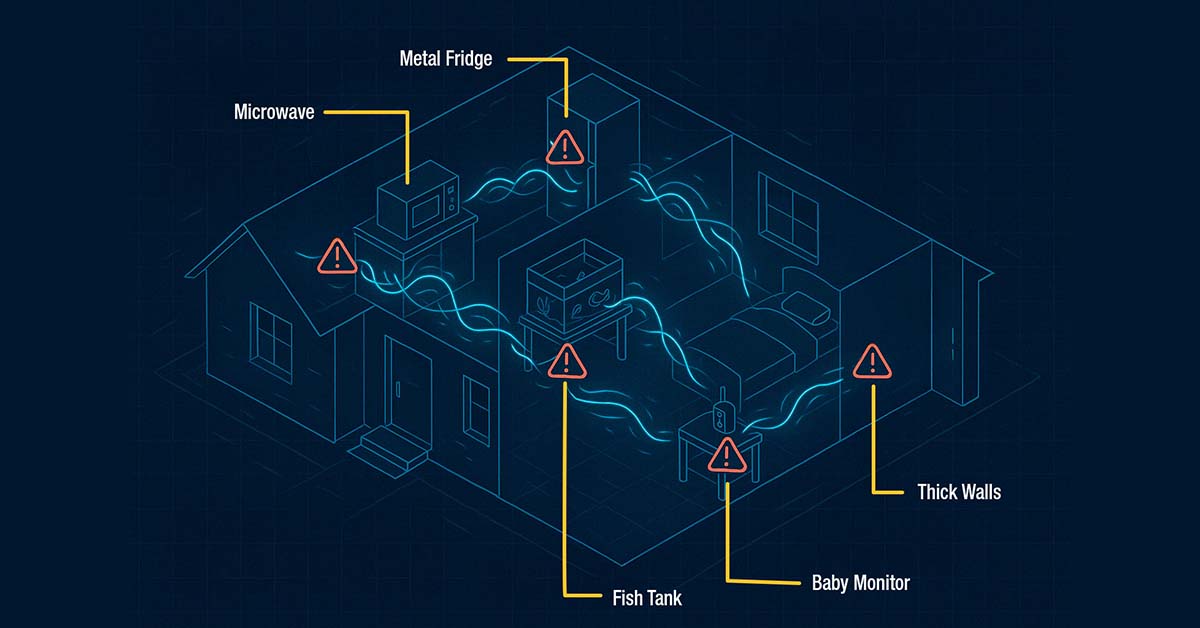Far too frequently we hear yet another company has been “hacked”. Somebody has broken into their data networks and stolen valuable private information like the personal identification, credit card and banking information of their customers.
But it’s not just large organizations that get attacked. If you have Wi-Fi in your home, you also have a data network and you could be vulnerable, too.
Why would anyone bother targeting your small Wi-Fi network?

If you bank and shop online, a lot of your own confidential data travels over your network. You may also keep private information on the computers, phones, or tablets that you use to connect to your Wi-Fi. If your Wi-Fi isn’t secure all that information could be targeted.
Finally, other people may try to use your Wi-Fi simply to avoid paying for their own. You may think this isn’t an issue if your Internet plan has unlimited data, but having too many devices connected to your Wi-Fi network can slow it down dramatically.
What kind of security should you have on your network?

In your home, you have a gateway (also known as a router, modem or access point) that you use to connect to the Internet. Most devices offer a choice of three ways to secure your network:
- MAC Filtering: Every device that is capable of connecting to a Wi-Fi network has a unique Media Access Control (MAC) address (sometimes also called a physical address, Ethernet hardware address, or adapter address.). This address works the same way as your unique street address so that your home is recognizable as a specific location. No two devices have the same MAC address, so you can tell your network only to connect devices you know. However, this requires manually entering the MAC addresses of all of your devices into the router. Hackers who might be monitoring Wi-Fi networks in your neighborhood can easily copy the MAC address and get into your network. There are also other ways they can “spoof” MAC addresses and gain access to your network.
- WEP: This stands for Wired Equivalent Privacy and, as the name suggest, was designed to give wireless networks protection that is equivalent to wired networks. This is the oldest security option and it requires every device to provide a password before it will allow them to connect. Unfortunately, hackers have found many ways to get past this barrier.
- WPA2/WPA3: Wi-Fi Protected Access (WPA) also requires every device to provide a password in order to connect. It uses stronger encryption to protect your data and is currently the best way to secure your Wi-Fi network. This is the most recommended option. We suggest you also choose a strong password that cannot be easily guessed by other people.

These options can only prevent unauthorized access to your Wi-Fi network. You still need anti-virus protection to protect the apps and information on your computers, tablets and mobile devices. Every time you go online, use social media, browse a website or open an email, you could be vulnerable to viruses, worms, trojans, malware and other attacks.
Listed below are a few other important steps that you can take to improve the security of your home Wi-Fi network beyond just securing your gateway from potential threats.
- Offer guest Wi-Fi - When someone you know visits your home and asks for your Wi-Fi password you are taking a big risk in giving out the credentials. This gives that person access to vulnerable information whether it’s your relatives who are visiting or if your kids who have their friends over. Understanding the importance of guest Wi-Fi is the first step towards better securing your home network.
- Change your gateway password – Change the password for your Wi-Fi frequently. If you do not want to create guest Wi-Fi networks or your gateway is not capable of doing so, changing your password often will help keep your network secure even after you allow guests to connect to your Wi-Fi.
- Change the network name – Change the SSID so that it does not give away the router brand or model. Doing this can make it more difficult for hackers to access your router. Another option is to hide your network. If you block your router from sending out its identifier, your home Wi-Fi will be a hidden network. Devices that have connection data stored will still be able to connect to the router, but passers-by will not be able to “see” it as an option on their device. The hidden network will show up as “Hidden network”.
- Limit WPS – Wi-Fi Protected Setup (WPS) is an easy way to get new devices to recognize the network and connected to the router. WPS will use one of two methods. A button on the back, pushing this button will send out a signal that adds the device to the network and passes it login credentials, so you do not need to manually enter a text password. The other option uses an eight-character numeric code entered into the network settings of the device being added. Using the second option can be a security weakness because the numeric codes can be easy to crack allowing hackers to get to your Wi-Fi network. Between the two, the best option is to use the WPS button to turn off the WPS code capabilities.
- Keep the router firmware up to date – Gateway manufacturers update firmware automatically. This can be found in the gateway console, if not, check the gateway manufacturer’s website for any updates and install them when they are available.
- Turn on the firewall – There is a good chance that your Wi-Fi router has a firewall function, but it may not be turned on. Go through the console settings to see if you can find and enable it. Visit the Customer Support pages of the router manufacturer’s website for assistance.
- Keep all other devices healthy – All the computers and devices in your home can provide avenues for hackers to get to your router. Be careful when transferring files onto your computers with USB memory sticks. File copying offers an access method for viruses. Protect computers with firewalls and anti-malware software.
-

Use a VPN – Virtual private networks are primarily used to for privacy while on the Internet. They can also offer some key benefits for making sure your network is protected from any intruders. A VPN will encrypt all the traffic to and from your computer all the way to a remote server located beyond the walls of your Wi-Fi gateway. This means intermediaries will not be able to fool you into a fake connection by infiltrating your router. Protection by a VPN goes through the router, even if the encryption provided by the router is stripped off, you still have a VPN encryption to make your data unreadable.
- Turn off your network when going away for long periods of time – If you are going to be away from your home for an extended period of time you should turn off your gateway. Hackers can’t work their way through your network when it is not on. Turning off your gateway will also keep it protected from being damaged by power surges.
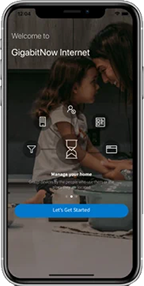
Lastly, another option is to give your home incredible technology that is awesomely fast and secure with our optional Gigabit Wi-Fi Plus with our Wi-Fi 6 Fiber Gateway Plus This service not only provides you the fastest Wi-Fi available today but also comes with its own mobile app. The managed service is available to you 24/7 and can help reconfigure your Wi-Fi setup, update the SSID and password or connect a new device — all for you, anytime, remotely.
Included with GigabitNow’s Gigabit Wi-Fi Plus service is the ControlNow App, an easy to use app that allows you to manage features of your GigabitNow network service. The GigabitNow ControlNow App allows you to control features such as the Wi-Fi settings and view what is happening across your network all from your mobile device so that you can easily see what is going on and take any necessary precautions before it is too late.
There are some simple tips to keep your home Wi-Fi network safe from any potential threats, but make sure that you also have an anti-virus protection in place when you go online. If you should need help with your GigabitNow service or router, please contact GigabitNow Customer Support. Our team is available twenty-four hours a day, seven days a week and are ready to help!
Published: October 26, 2020