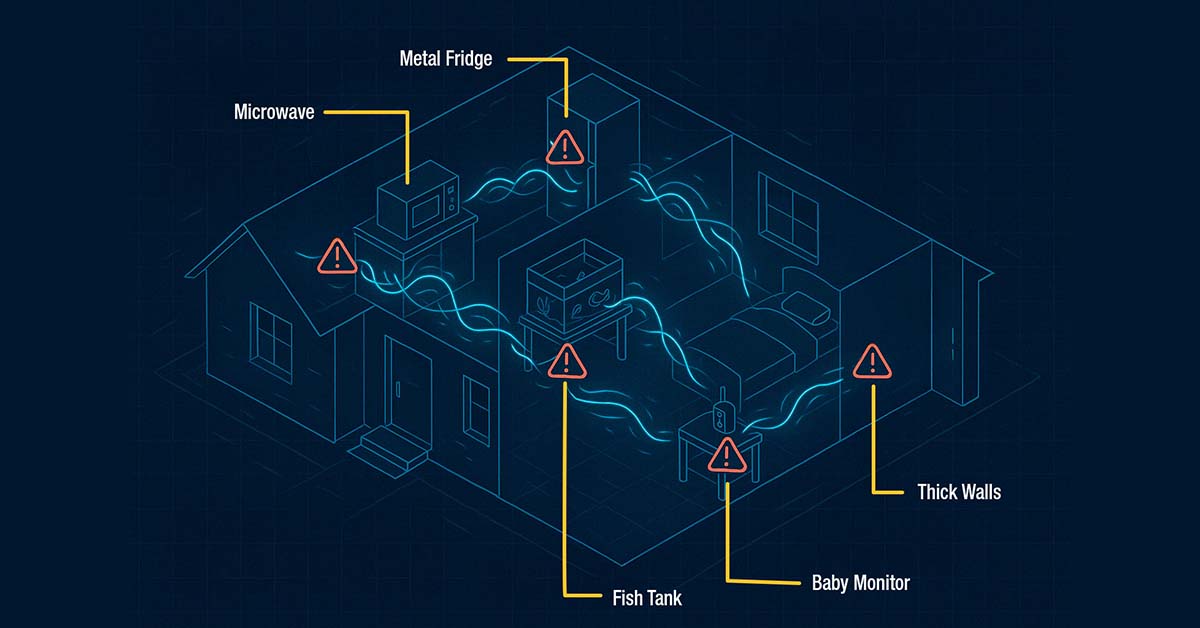GigabitNow Fiber Internet delivers ultrafast, symmetrical speeds with no data caps, no throttling, and no long-term contracts. That means you get:
- Speeds up to 5,000 Mbps upload and download.
- Rock-solid low latency for streaming, gaming, and video calls.
- A future-proof connection for your entire household.
But even with the best connection, your in-home setup can make or break the experience.
Here are four simple ways to boost your Internet performance and make sure you’re getting everything you’re paying for.
Use Wired Connections Where You Can
Wi-Fi is great — but a direct Ethernet connection is even better for devices that need speed and stability.
- Best for: gaming consoles, smart TVs, desktop PCs, and streaming boxes.
- Frees up Wi-Fi bandwidth for phones and tablets.
- Reduces latency and avoids wireless interference completely.
If the device stays in one place and needs fast, stable performance — plug it in.
Wait — Which Ethernet Cable Should I Use?
Not all Ethernet cables are the same. The type of cable you use directly affects how much speed you can actually get — and using an outdated cable could cut your performance dramatically.
Here’s a quick comparison:
| Cable Type | Max Speed | Best Use |
|---|---|---|
| Cable Type: Cat5 | Max Speed: 100 Mbps | Best Use: Obsolete — Avoid |
| Cable Type: Cat5e | Max Speed: 1 Gbps | Best Use: Acceptable for Basic Setups, But Limits Future Speeds |
| Cable Type: Cat6 | Max Speed: 1 Gbps (Up to 10 Gbps Under Short Runs) | Best Use: Great for Gigabit Speed Plans |
| Cable Type: Cat6a | Max Speed: 10 Gbps | Best Use: Ideal for High-speed Home Networks |
| Cable Type: Cat8 | Max Speed: 40 Gbps (Short Runs) | Best Use: Best for Future-proofing or High-performance Needs |
- Using Cat6 or better ensures you’re not accidentally bottlenecking your fiber speeds.
- Cat6a offers better shielding and higher frequency handling, meaning fewer errors and more stability.
- Cat8 is excellent for short, direct runs, like from your router to your PC or gaming console, and supports extremely high throughput, especially for multi-gig fiber plans.
Even if you’re paying for ultrafast fiber, an old cable (like Cat5 or some cheap Cat5e) can limit your speed to just 100 Mbps. So yes — the cable matters.
Upgrade to a Fiber-Ready Router
Your Internet is only as good as your router.
Look for:
- Wi-Fi 6 or Wi-Fi 6E (or Wi-Fi 7).
- Dual-band or tri-band for better traffic management.
- Gigabit or multi-gig Ethernet ports.
Or skip the research — upgrade to Gigabit Wi-Fi Plus.
What Is Gigabit Wi-Fi Plus?
With Gigabit Wi-Fi Plus, you get powerful whole-home coverage built for fiber speed.
Included Features:
- Wi-Fi 6-enabled gateway with superior performance.
- Our GigabitNow Mobile App for full network control.
- Real-time device management and parental controls.
- Guest network setup and usage tracking.
- Priority device management for work, school, or gaming.
All backed by 24/7 local customer support.
Reduce Interference Around the Router
Wi-Fi doesn’t love obstacles. Try to avoid:
Thick Walls (Especially Brick, Concrete, or Insulation)
The more walls a Wi-Fi signal passes through, the weaker it gets.
Thick or insulated walls (and metal ductwork in floors/ceilings) can really reduce signal strength.
Avoid hiding the router in a basement or off to one extreme side of the house if you need coverage on the opposite side.
Large Mirrors or Metal Surfaces (Kitchens are the Worst!)
Metal is a big Wi-Fi blocker.
Kitchens, for example, are full of metal appliances (refrigerators, ovens, etc.) that can absorb or reflect wireless signals.
Even large mirrors can reflect Wi-Fi waves and create dead zones behind them.
Microwaves, Bluetooth Speakers, and Cordless Phones
Many household electronics can interfere with Wi-Fi because they emit their own signals.
Microwave ovens are notorious — when running, a microwave oven blasts out signals in the 2.4 GHz range (the same frequency band that Wi-Fi uses) and can disrupt your connection.
Cordless phones, baby monitors, Bluetooth gadgets, and even your big TV can also add noise or block signals if the router is placed right next to them.
Try to keep the router a few feet away from other electronic devices, especially those that are wireless.
Fish Tanks or Water-Heavy Décor
It might sound odd, but water can absorb Wi-Fi signals significantly.
If you have a large aquarium (fish tank), water feature, or even very water-dense houseplants, try not to position the router so that those sit between the router and the area you want coverage.
Wi-Fi doesn’t travel well through water — a big fish tank could literally be a wall to your Wi-Fi.
The fewer physical barriers, the stronger your signal.
Recap: How to Maximize Your Fiber Speed
- Use wired connections for demanding devices.
- Upgrade to a modern router (or go with Gigabit Wi-Fi Plus).
- Place your router high, central, and out in the open.
- Avoid signal blockers (walls, mirrors, appliances).
- Keep firmware and drivers up to date.
- Manage connected devices and bandwidth priorities.
- Expand your network if coverage is weak.
Remember Fiber Is Only as Fast as Your Setup
GigabitNow delivers ultrafast, reliable Internet — now it’s time to make sure your home network is ready to handle it.
With a few smart tweaks (or a Wi-Fi Plus upgrade), you can unlock the full potential of your fiber connection. No buffering, no lag, no stress — just fast, seamless Internet across your home.
Need help choosing the right setup?
Visit GigabitNow.com/Simi Valley or contact our team for expert recommendations on routers, Wi-Fi Plus, or extended coverage options.
Published: May 22, 2025